HTML | Iframes
Significance of Iframe in HTML :
The iframe in HTML stands for Inline Frame. The ” iframe ” tag defines a rectangular region within the document in which the browser can display a separate document, including scrollbars and borders. An inline frame is used to embed another document within the current HTML document.The ‘ src ‘ attribute is used to specify the URL of the document that occupies the iframe.
Syntax :
<iframe src="URL"></iframe>
Setting Height and Width in Iframe :
The height and width attributes are used to specify the size of the iframe. The attribute values are specified in pixels by default, but they can also be specified in percentage like ” 80% “.

Removing the Border in Iframe :
By default, iframe has a border around it. To remove the border, we must use the style attribute and use the CSS border property.
Example:
<!DOCTYPE html> <html> <body> <p>Content goes here</p> height="300" width="400" style="border:none;"> </iframe> </body> </html> |

Changing the size, style, and color of the Iframe’s border :
Example:
<!DOCTYPE html> <html> <body> <p>Content goes here</p> height="300" width="400" style="border:4px solid orange;"> </iframe> </body> </html> |

Target for a Link using Iframe :
An iframe can be used as the target frame for a link. The target attribute of the link must refer to the name attribute of the iframe.
Example:
<!DOCTYPE html> <html> <body> <p>Click the link text</p> <iframe height="300" width="350" src= name="iframe_a"></iframe> <p><a href= </body> </html> |
Before clicking the link text:
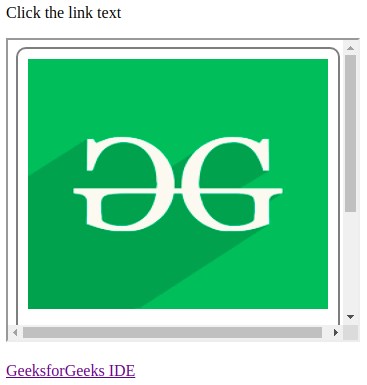
After Clicking link text:

HTML frames are used to divide your browser window into multiple sections where each section can load a separate HTML document. A collection of frames in the browser window is known as a frameset. The window is divided into frames in a similar way the tables are organized: into rows and columns.
Disadvantages of Frames
There are few drawbacks with using frames, so it's never recommended to use frames in your webpages −- Some smaller devices cannot cope with frames often because their screen is not big enough to be divided up.
- Sometimes your page will be displayed differently on different computers due to different screen resolution.
- The browser's back button might not work as the user hopes.
- There are still few browsers that do not support frame technology.
Creating Frames
To use frames on a page we use <frameset> tag instead of <body> tag. The <frameset> tag defines, how to divide the window into frames. The rows attribute of <frameset> tag defines horizontal frames and cols attribute defines vertical frames. Each frame is indicated by <frame> tag and it defines which HTML document shall open into the frame.Note − The <frame> tag deprecated in HTML5. Do not use this element.
Example
Following is the example to create three horizontal frames −<!DOCTYPE html>This will produce the following result −
<html>
<head>
<title>HTML Frames</title>
</head>
<frameset rows = "10%,80%,10%">
<frame name = "top" src = "/html/top_frame.htm" />
<frame name = "main" src = "/html/main_frame.htm" />
<frame name = "bottom" src = "/html/bottom_frame.htm" />
<noframes>
<body>Your browser does not support frames.</body>
</noframes>
</frameset>
</html>
Example
Let's put the above example as follows, here we replaced rows attribute by cols and changed their width. This will create all the three frames vertically −<!DOCTYPE html>This will produce the following result −
<html>
<head>
<title>HTML Frames</title>
</head>
<frameset cols = "25%,50%,25%">
<frame name = "left" src = "/html/top_frame.htm" />
<frame name = "center" src = "/html/main_frame.htm" />
<frame name = "right" src = "/html/bottom_frame.htm" />
<noframes>
<body>Your browser does not support frames.</body>
</noframes>
</frameset>
</html>
The <frameset> Tag Attributes
Following are important attributes of the <frameset> tag −| Sr.No | Attribute & Description |
|---|---|
| 1 | cols Specifies how many columns are contained in the frameset and the size of each column. You can specify the width of each column in one of the four ways − Absolute values in pixels. For example, to create three vertical frames, use cols = "100, 500, 100". A percentage of the browser window. For example, to create three vertical frames, use cols = "10%, 80%, 10%". Using a wildcard symbol. For example, to create three vertical frames, use cols = "10%, *, 10%". In this case wildcard takes remainder of the window. As relative widths of the browser window. For example, to create three vertical frames, use cols = "3*, 2*, 1*". This is an alternative to percentages. You can use relative widths of the browser window. Here the window is divided into sixths: the first column takes up half of the window, the second takes one third, and the third takes one sixth. |
| 2 | rows This attribute works just like the cols attribute and takes the same values, but it is used to specify the rows in the frameset. For example, to create two horizontal frames, use rows = "10%, 90%". You can specify the height of each row in the same way as explained above for columns. |
| 3 | border This attribute specifies the width of the border of each frame in pixels. For example, border = "5". A value of zero means no border. |
| 4 | frameborder This attribute specifies whether a three-dimensional border should be displayed between frames. This attribute takes value either 1 (yes) or 0 (no). For example frameborder = "0" specifies no border. |
| 5 | framespacing This attribute specifies the amount of space between frames in a frameset. This can take any integer value. For example framespacing = "10" means there should be 10 pixels spacing between each frames. |
The <frame> Tag Attributes
Following are the important attributes of <frame> tag −| Sr.No | Attribute & Description |
|---|---|
| 1 | src This attribute is used to give the file name that should be loaded in the frame. Its value can be any URL. For example, src = "/html/top_frame.htm" will load an HTML file available in html directory. |
| 2 | name This attribute allows you to give a name to a frame. It is used to indicate which frame a document should be loaded into. This is especially important when you want to create links in one frame that load pages into an another frame, in which case the second frame needs a name to identify itself as the target of the link. |
| 3 | frameborder This attribute specifies whether or not the borders of that frame are shown; it overrides the value given in the frameborder attribute on the <frameset> tag if one is given, and this can take values either 1 (yes) or 0 (no). |
| 4 | marginwidth This attribute allows you to specify the width of the space between the left and right of the frame's borders and the frame's content. The value is given in pixels. For example marginwidth = "10". |
| 5 | marginheight This attribute allows you to specify the height of the space between the top and bottom of the frame's borders and its contents. The value is given in pixels. For example marginheight = "10". |
| 6 | noresize By default, you can resize any frame by clicking and dragging on the borders of a frame. The noresize attribute prevents a user from being able to resize the frame. For example noresize = "noresize". |
| 7 | scrolling This attribute controls the appearance of the scrollbars that appear on the frame. This takes values either "yes", "no" or "auto". For example scrolling = "no" means it should not have scroll bars. |
| 8 | longdesc This attribute allows you to provide a link to another page containing a long description of the contents of the frame. For example longdesc = "framedescription.htm" |
Browser Support for Frames
If a user is using any old browser or any browser, which does not support frames then <noframes> element should be displayed to the user.So you must place a <body> element inside the <noframes> element because the <frameset> element is supposed to replace the <body> element, but if a browser does not understand <frameset> element then it should understand what is inside the <body> element which is contained in a <noframes> element.
You can put some nice message for your user having old browsers. For example, Sorry!! your browser does not support frames. as shown in the above example.
Frame's name and target attributes
One of the most popular uses of frames is to place navigation bars in one frame and then load main pages into a separate frame.Let's see following example where a test.htm file has following code −
<!DOCTYPE html>Here, we have created two columns to fill with two frames. The first frame is 200 pixels wide and will contain the navigation menu bar implemented by menu.htm file. The second column fills in remaining space and will contain the main part of the page and it is implemented by main.htm file. For all the three links available in menu bar, we have mentioned target frame as main_page, so whenever you click any of the links in menu bar, available link will open in main page.
<html>
<head>
<title>HTML Target Frames</title>
</head>
<frameset cols = "200, *">
<frame src = "/html/menu.htm" name = "menu_page" />
<frame src = "/html/main.htm" name = "main_page" />
<noframes>
<body>Your browser does not support frames.</body>
</noframes>
</frameset>
</html>
Following is the content of menu.htm file
<!DOCTYPE html>Following is the content of main.htm file −
<html>
<body bgcolor = "#4a7d49">
<a href = "http://www.google.com" target = "main_page">Google</a>
<br />
<br />
<a href = "http://www.microsoft.com" target = "main_page">Microsoft</a>
<br />
<br />
<a href = "http://news.bbc.co.uk" target = "main_page">BBC News</a>
</body>
</html>
<!DOCTYPE html>When we load test.htm file, it produces following result −
<html>
<body bgcolor = "#b5dcb3">
<h3>This is main page and content from any link will be displayed here.</h3>
<p>So now click any link and see the result.</p>
</body>
</html>
Now you can try to click links available in the left panel and see the result. The targetattribute can also take one of the following values −
| Sr.No | Option & Description |
|---|---|
| 1 | _self Loads the page into the current frame. |
| 2 | _blank Loads a page into a new browser window. Opening a new window. |
| 3 | _parent Loads the page into the parent window, which in the case of a single frameset is the main browser window. |
| 4 | _top Loads the page into the browser window, replacing any current frames. |
| 5 | targetframe Loads the page into a named targetframe. |
HTML Form Example
The <form> Element
The HTML<form> element defines a form that is used to collect user input:<form>
.
form elements
.
</form>Form elements are different types of input elements, like text fields, checkboxes, radio buttons, submit buttons, and more.
The <input> Element
The<input> element is the most important form element. The
<input> element can be displayed in several ways, depending on the type attribute.Here are some examples:
| Type | Description |
|---|---|
| <input type="text"> | Defines a one-line text input field |
| <input type="radio"> | Defines a radio button (for selecting one of many choices) |
| <input type="submit"> | Defines a submit button (for submitting the form) |
You will learn a lot more about input types later in this tutorial.
Text Input
<input type="text"> defines a one-line input field for text input:Example
<form>
First name:<br>
<input type="text" name="firstname"><br>
Last name:<br>
<input type="text" name="lastname">
</form> First name:
Last name:
Note: The form itself is not visible. Also note that the default width of a text field is 20 characters.
Radio Button Input
<input type="radio"> defines a radio button.Radio buttons let a user select ONE of a limited number of choices:
Example
<form>
<input type="radio" name="gender" value="male" checked> Male<br>
<input type="radio" name="gender" value="female"> Female<br>
<input type="radio" name="gender" value="other"> Other
</form> Male
Female
Other
The Submit Button
<input type="submit"> defines a button for submitting the form data to a form-handler.The form-handler is typically a server page with a script for processing input data.
The form-handler is specified in the form's action attribute:
Example
<form action="/action_page.php">
First name:<br>
<input type="text" name="firstname" value="Mickey"><br>
Last name:<br>
<input type="text" name="lastname" value="Mouse"><br><br>
<input type="submit" value="Submit">
</form> The Action Attribute
Theaction attribute defines the action to be performed when the form is submitted.Normally, the form data is sent to a web page on the server when the user clicks on the submit button.
In the example above, the form data is sent to a page on the server called "/action_page.php". This page contains a server-side script that handles the form data:
<form action="/action_page.php">action attribute is omitted, the action is set to the current page.The Target Attribute
Thetarget attribute specifies if the submitted result will open in a new browser tab, a frame, or in the current window.The default value is "
_self" which means the form will be submitted in the current window.To make the form result open in a new browser tab, use the value "
_blank":Example
<form action="/action_page.php" target="_blank"> _parent", "_top", or a name representing the name of an iframe.The Method Attribute
Themethod attribute specifies the HTTP method (GET or POST) to be used when submitting the form data:Example
<form action="/action_page.php" method="get"> Example
<form action="/action_page.php" method="post"> When to Use GET?
The default method when submitting form data is GET.However, when GET is used, the submitted form data will be visible in the page address field:
/action_page.php?firstname=Mickey&lastname=Mouse - Appends form-data into the URL in name/value pairs
- The length of a URL is limited (2048 characters)
- Never use GET to send sensitive data! (will be visible in the URL)
- Useful for form submissions where a user wants to bookmark the result
- GET is better for non-secure data, like query strings in Google
When to Use POST?
Always use POST if the form data contains sensitive or personal information. The POST method does not display the submitted form data in the page address field.Notes on POST:
- POST has no size limitations, and can be used to send large amounts of data.
- Form submissions with POST cannot be bookmarked
The Name Attribute
Each input field must have aname attribute to be submitted.If the
name attribute is omitted, the data of that input field will not be sent at all.This example will only submit the "Last name" input field:
Example
<form action="/action_page.php">
First name:<br>
<input type="text" value="Mickey"><br>
Last name:<br>
<input type="text" name="lastname" value="Mouse"><br><br>
<input type="submit" value="Submit">
</form> Grouping Form Data with <fieldset>
The<fieldset> element is used to group related data in a form.The
<legend> element defines a caption for the <fieldset>element.Example
<form action="/action_page.php">
<fieldset>
<legend>Personal information:</legend>
First name:<br>
<input type="text" name="firstname" value="Mickey"><br>
Last name:<br>
<input type="text" name="lastname" value="Mouse"><br><br>
<input type="submit" value="Submit">
</fieldset>
</form>
Comments
Post a Comment